How to Install Motorola XiR P3688 - M3688 - P6620
 |
| Logo - MOTOTRBO CPS 2.0 |
Selain itu, CPS 2.0 juga memungkinkan sang pengguna utnuk mengaupadate atau me-recover the codeplug and firmware of the Radio as well as a centralized management of programming Radios in-the-field. Apa yang membuat aplikasi ini mampu melakukannya adalah desain dari awal sudah diatur demikian.
6). For exit the Register Application Licenses process by clicking OK.
▪ The Status for Analog Mode Support will change from Available for Purchase to Purchased.
Following steps are how to install MOTOTRBO CPS 2.0 (aplikasi ini juga bisa untuk MOTOTRBO Flashzap Driver 1.5, and MOTOTRBO Radio Driver 7.0), here is FREE download : Motorola CPS2_2.21.61.0.
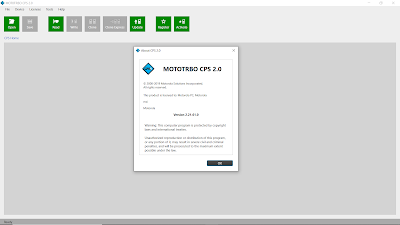 |
| Picture 1. User interface MOTOTRBO - Version 2.21.61.0 |
Registering Application Licenses
You need to do this important thing, this programs need user to register and activate CPS 2.0 application features. You do not need to connect any devices to the PC during registration. However, an Internet connection is required.
#Procedure:
1). In the menu bar, you may select
2). On the Register Application Licenses row, please enter the entitlement ID (EID).
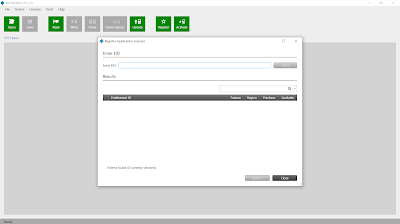 |
| Picture 4. Dialog Box for Register Application Licenses |
 |
| Picture 5. Dialog to Enter EID |
3). Please Click on Query.
4). Now you can select the feature to be registered.
5). End with Click Register.
4). Now you can select the feature to be registered.
5). End with Click Register.
 |
| Picture 6. Checking for Previous Activation. |
The License Registration dialog show up, showing the status of the registration process. After registration is complete, you will see a success message. Please now you can use the functions registered with CPS 2.0.
7). Next step is to viewing the Registered Application Licenses:
▪ In the menu bar, you may select
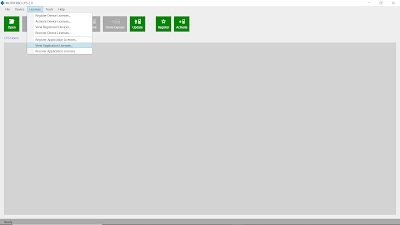 |
| Picture 7. View Application Licenses |
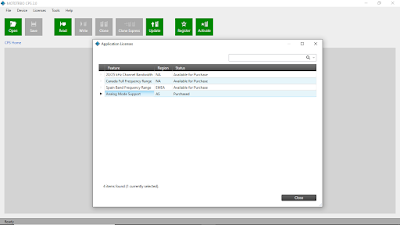 |
| Picture 8. - Analog Mode Support (Purchased) |
this file have an password: pakgalingging.blogspot.com
That's how to install Mototrobo this time. Carefulness in paying attention to the steps that we describe is very important. We do not give a 100% guarantee that this application will be successful for you to run. This depends on the specifications and hardware of your computer.
bintannews-com

